How to Delete Photos from iCloud: A Step-by-Step Guide? “Get a step-by-step guide to deleting photos from iCloud. Follow easy instructions to clear cloud storage and free up space.”
What is iCloud?
With iCloud, Apple Inc. provides users with the ability to store photos, videos, and other important data in the cloud. Any device connected to the Internet can access the data stored in Apple’s iCloud service.
As time passes, the data stored in iCloud may become cluttered, and it may be necessary to delete some data to free up space.
Reasons for deleting Photos from iCloud?
In some cases, deleting images from an iCloud account may be necessary for a variety of reasons.
1. Space Management:
A limited amount of storage space is provided by iCloud, and as more photos and videos are uploaded, the space may become full. It is possible to free up disk space and make room for new data by deleting some of the photos and videos.
2. Privacy:
A user may not want sensitive information stored in the cloud in connection with some photos and videos. You can ensure your privacy by deleting such photos and videos from your iCloud account.
3. Duplicates:
Multiple uploads of the same photo may have occurred by users, resulting in duplications. Users can maintain an organized iCloud account by deleting duplicates.
4. Outdated Photos:
It is common for users to accumulate photos over time that are no longer relevant or necessary. It is possible to declutter the iCloud account by deleting these photos.
Benefits to delete Photos from iCloud:
You can benefit from deleting photos from your iCloud account in several ways, including:
- More storage space: Deleted photos and videos can free up space in the iCloud account, allowing for the storage of more data.
- Improved privacy: It is possible to reduce the risk of unauthorized individuals gaining access to your information by deleting sensitive or personal photos.
- Better organization: It is beneficial to delete duplicate or obsolete photos to keep your iCloud account organized and to make it easier to locate the photos you need.
- Improved performance: It can be beneficial to delete large files or photos to improve the performance of your iCloud account and make data retrieval faster.
- Cost savings: A user who pays for additional storage may be able to save money by deleting photos from iCloud, which reduces the amount of storage space used.
How to Delete Photos from iCloud?
The following are step-by-step instructions for deleting photos from iCloud:
Step 1: Sign in to iCloud
Signing into your iCloud account is required to delete photos from iCloud. To sign in, please visit the Apple website and select the “Sign in” button in the top right corner. Please enter your Apple ID and password to access your account.
Step 2: Open the Photos App
You can open the “Photos” app after you have logged into your iCloud account. A photo or video that has been uploaded to iCloud is stored in the Photos app.
:max_bytes(150000):strip_icc():format(webp)/004_delete-photos-from-icloud-5218812-802b8709be6546279b3c1d8a9caae9e9.jpg)
Step 3: Select the Photos to Delete
The process of deleting photos from iCloud involves selecting the images that you wish to delete. Selecting photos is as simple as clicking on them. The “Shift” key should be held down while clicking on multiple photos to select them.
:max_bytes(150000):strip_icc():format(webp)/005_delete-photos-from-icloud-5218812-70d5dc6315c24376af07a234b8e76203.jpg)
Step 4: Delete the Photos
After selecting the images that you wish to delete, right-click on the selected images and select “Delete.”. You will receive a confirmation message confirming your decision to delete the selected images. Please click on the “Delete Photos” button to confirm your decision.
Step 5: Empty the Recently Deleted Folder
iCloud photos are not permanently deleted when they are deleted from the service. Their contents are instead moved to the “Recently Deleted” folder. It is necessary to empty the “Recently Deleted” folder to permanently delete the photos.
To delete all your recently deleted photos, click on the “Recently Deleted” folder in the Photos app and select “Delete All”. If you decide to delete the photos, a confirmation message will appear asking whether you are sure that you want to do so. Please click on “Delete Photos” to confirm your decision.
Note: Photos stored in the “Recently Deleted” folder will only be retained for 30 days. After 30 days, they will be permanently deleted and cannot be recovered.
How to delete photos from iCloud but not iPhone
The following instructions will help you delete photos from iCloud, but not from your iPhone:
- The first step in removing photos from iCloud while keeping them on your iOS device is to disable iCloud Photos.
- You can turn off “iCloud Photos” by going to Settings -> Apple ID (your name at the top) -> iCloud -> Photos -> Toggle off “iCloud Photos”.
Note: It is now possible to remove photos from iCloud and have them remain on your iPhone even after removing them from iCloud.
Conclusion
You can easily delete photos from iCloud by following the steps provided below. This article explains how you can easily delete photos from your iCloud account and free up space by following the steps described.
You should know that when you delete a photo from iCloud, it is not permanently deleted. Instead, it is moved to the folder titled “Recently Deleted.” It is necessary to empty the “Recently Deleted” folder to permanently delete the pictures.
Regenerate response